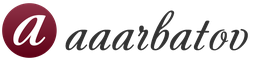Calculations of accruals and deductions. Calculations of accruals and deductions Recalculation of documents for calculating salaries and contributions
About the author: Elena Lobyntseva - certified 1C specialist in the field of building automated systems for management and regulated payroll accounting in application solutions "1C: Enterprise 8". Head of a number of large automation projects for Russian and transnational corporations.
Payroll calculation at manufacturing enterprises and in budgetary institutions is a rather complex process. At the same time, it is possible and necessary to automate this process, taking into account the modern level of software. Automation of payroll calculations should provide for possible changes in the field of remuneration and comply with current standards. However, this is not always the case. The number of errors and questions regarding payroll calculations grows along with the number of personnel in the enterprise. The variety of allowances, bonuses and additional payments, on the one hand, is a stimulating factor for employees and motivates them to work, and, on the other hand, is a headache for many accountants. This challenging accounting task raises many questions. How to take into account and quickly calculate all kinds of accruals to employees? How to competently build an error-free accrual system so that both the employee and the employer are satisfied? And at the same time, we must not forget to always monitor and take into account changes in Russian legislation. All this variety of tasks associated with accrual accounting and payroll calculation leads us on the right path to the idea of automating this process.
Based on our experience in constructing payroll calculations in the Energy Service of the State Unitary Enterprise "Mosgortrans", we propose to consider in this article the features of multi-level, volume and multi-stage accruals, as well as complex cases of calculation using the program "1C: Salary and Personnel Management 8" (rev. 2.5 ).
The basis of remuneration is the salary of employees (the main type of accrual predefined in the configuration “1C: Salary and Personnel Management 8”), as well as bonuses, allowances and additional payments. Budgetary institutions use this remuneration scheme to the greatest extent. What is the difference between a supplement and a surcharge? The bonus is an incentive payment, the additional payment is a compensatory one. The bonus is paid for merit, length of service, class, and additional payment is paid for work on weekends, holidays, night time, for combining positions, for work in difficult working conditions. Exceptions are bonuses for work in the Far North and equivalent areas and for shift work, which in essence are more reminiscent of compensation payments. These incentive and compensation payments are calculated, among other things, based on salary.
Salary
The basis of the salary of any employee is the salary, which can be set individually for each employee or can be implemented in the form of a tariff rate. The tariff rate and its size can be assigned to several employees.
Therefore, with a large number of employees, it is more convenient to use Tariff categories. When increasing salaries in an organization, it will be enough to indicate in the 1C: Salary and Personnel Management 8 program a new rate for each tariff category in the Tariff Classes directory. Using the salary system requires entering an individual amount of accruals for each employee in the documents “Entering information about planned accruals for employees of an organization”, “Hiring to an organization”, “Personnel transfer of organizations”.
Having opened the Plan of calculation types “Basic accruals of organizations”, open the predefined element “Salary by day” or “Salary by hour”. In the first case, the formula is used:
Monthly tariff rate / Monthly time limit in days * Time worked in days;
In the second case, the formula is as follows:
Monthly tariff rate / Standard time per month in hours * Time worked in hours
In the Plan of calculation types, it is possible to select the type of calculation according to tariff rates, available for selection if the calculation method is regulated “By monthly tariff rate”.
If you need to use an individual salary for each employee, then you must select the type of calculation based on tariff rates “Tariff rate is specified in monetary units.”
If you need to use one for several employees, then you must select the type of calculation for tariff rates “Requires entering a tariff category”.

Tariff rates are entered into the “Tariff Levels” directory. The reference book must indicate from what date this rate is valid and its size.
Tariffs are assigned by the documents “Hiring to an organization” or “Entering information on planned accruals to employees of an organization” by selecting a Tariff category from the “Tariff categories” directory.
Bonus system
In this article we will look at several motivation schemes for the bonus system. The size and conditions of the bonus are established by separate orders. At the discretion of the organization's management, various types of financial incentives are used to motivate employees. Premiums may be paid in a lump sum or may be paid over a specified period, may be calculated as a percentage, or may be paid as a fixed amount.
Implementation in the program “1C: Salary and Personnel Management 8”
One-time bonuses in the program are specified in the Plan of calculation types “Additional accruals of organizations”, and planned ones in the Plan of calculation types “Basic accruals of organizations” according to predefined formulas:
Amount formula: Fixed amount.
Formula for percentage: Percent * Calculation base.
The calculation base is set on the “Other” tab in the “Base accruals” section by selecting the required accruals.
One-time bonuses on the form of the element of the plan of calculation types “Additional accruals of organizations” on the “Use” tab are marked as a bonus. One-time bonuses are introduced by the document “Bonuses for employees of the organization.” And planned bonuses are assigned by the document “Entering information on planned accruals to employees of the organization.” If the bonus is assigned for a specific period (quarter, half-year, work in winter or summer), then it is important to indicate not only the start date, but also the end date.
Premiums calculated as a percentage can be assigned based on the calculation base, both for the current month and a month later. On the “Other” tab, you can specify the period for selecting the calculation base (for the previous month or for the period of validity of the accrual).
Benefits
Benefit is a gratuitous monetary payment paid at the expense of the state.
Benefits paid at the expense of the Social Insurance Fund are assigned by the document “Accrual of one-time benefits at the expense of the Social Insurance Fund.” In this document, by selecting the type of benefit (at the birth of a child, when registering in the early stages of pregnancy, in connection with death, upon adoption of a child) and the date of the event, when you click the “Calculate” button, the benefit amount will be automatically displayed.
Allowances
An organization may establish allowances for certain categories of employees (incentives: for skill, team leadership, maintaining trade secrets; compensatory ones - for harmful/difficult working conditions)
Implementation in the program “1C: Salary and Personnel Management 8”
Allowances in the system are specified in the Plan of calculation types “Basic accruals of organizations”
Formula: Percent * Calculation base.
The calculation base includes such types of accruals as salary by day, salary by hour. Assigned by the document “Entering information on planned accruals to employees of the organization,” which indicates the percentage .
Additional loads
In any business, workers may be subject to additional workloads. And these additional loads can be calculated both from the salary (salary at the tariff rate) of the employee, and from the salary assigned according to the staffing table (the minimum or maximum value determined by the order). Additional payments for overtime work are made in accordance with Articles 149, 152, 119 of the Labor Code of the Russian Federation.
Implementation in the program “1C: Salary and Personnel Management 8”
The above additional payments are implemented using the Plan of calculation types “Basic charges of organizations”
When calculating additional payments for additional workloads from an employee’s salary, the following formula is used:
Percent * Calculation base.
The calculation base is set on the “Other” tab in the “Base accruals” section. In this case, it is salary/salary at the tariff rate. The percentage is assigned by the document “Entering information on planned accruals of organizations.”
In turn, we propose to calculate payments from salary at the rate according to the staffing table using the following formula:
Percentage * Salary according to staff schedule * Number of days worked / standard days.

The parameter “Salary according to staffing table” was created with the following indicators:
The rate and percentage, which are determined by the Order, are assigned by the document “Entering information on planned accruals of organizations.” The number of days worked is determined according to the timesheet.
Combination of professions
Often, an enterprise is faced with a shortage of qualified personnel or temporary absence of an employee. In such cases, an employee can combine several professions. Additional payments for combining professions due to an absent employee or in cases of shortage are stipulated in Articles 149 and 151 of the Labor Code of the Russian Federation.
Implementation in the program “1C: Salary and Personnel Management 8”
Additional payments for combining professions are implemented using the Plan of calculation types “Basic charges of organizations”.
If the combination can take place for quite a long time (there are no plans to occupy this position in the near future), then we propose to calculate this accrual using the formula: Salary of combined position * Percentage * Number of days worked / standard days
The percentage is assigned by the document “Entering information on planned accruals to employees of the organization.” The number of days worked is determined again according to the report card.
If the combination is short-term in nature, i.e. for an incomplete month (for example, working for a sick employee or an employee who went on vacation), the formula is used:
Salary of the combined position * Percentage * Number of days the employee is absent according to the time sheet / Standard time in days.
The percentage and salary of the combined position, the number of days the employee is absent are assigned by the document “Entering information on planned accruals to employees of the organization.”
Temporary replacement
Another example is temporary substitution. That is, performing duties for a temporarily absent employee (usually a superior), caused by production needs. It is usually assigned by order.
Implementation in the program “1C: Salary and Personnel Management 8”
Payment for temporary substitution is reflected in the Plan of types of calculation “Basic accruals of organizations”. We propose to introduce a new type of calculation with the addition of the following formula:
Formula: (Salary of the person being replaced – salary of the deputy) * Number of days of absence of the person being replaced according to the time sheet / Standard time in days.

The indicator “Time in days for manual entry” was created with the following parameters:

Assigned by the document “Entering information on planned accruals to employees of the organization,” which indicates the salary of the person being replaced, the salary of the deputy, and the number of days the person being replaced is absent according to the timesheet.
Premium for class
A bonus for excellence (for example, after completing advanced training courses) can be assigned in the form of a bonus in the amount of the rate per day worked. A bonus for classy drivers is very common. This allowance established by local acts of the organization, labor and (or) collective agreement; in budgetary organizations it is established by the Government of the Russian Federation, government bodies of the corresponding constituent entity of the Russian Federation, and local government bodies (Article 144 of the Labor Code of the Russian Federation).
Implementation in the program “1C: Salary and Personnel Management 8”
The Plan of calculation types “Basic accruals of organizations” uses the following formula:
Fixed amount * Days worked in a month.
The fixed amount is set as a tariff category in the Tariff categories directory, days worked - according to the timesheet. Let's consider another case. For example, the premium for drivers is:
For 2nd grade – 10%
For 1st grade – 21%
Let's assume that the employee has a second class qualification, and his salary is 20,000 rubles. Let’s say he worked not all the required 184 hours a month, but 160, and the remaining 24 for reasons beyond his control (for example, a breakdown) he participated in other work at the enterprise. Then his bonus will be 1,739 rubles: 20,000 (tariff rate) * 160 (production in hours) * 10% (percentage of premium for class) / 184 (standard hours per month). Thus, in the case where the premium is expressed as a percentage, the following formula is used:
Salary/hours*hours worked per month*Percentage
The percentage and salary are assigned by the document “Entering information on planned accruals to employees of the organization.” The number of hours worked (days can also be used) is determined according to the timesheet.
Order matters
When calculating wages, it is important to adhere to a certain chronology for creating accruals. Since many types of accruals are based on others, it is necessary that when entering them, slave accruals can be assigned leading ones, which should already exist. Experience suggests the following procedure for creating accruals: 1. Entering information about planned accruals,
2. Entering information about one-time charges,
3. Bonuses for the organization’s employees,
4. Accrual of vacation to employees of the organization,
5. Payment for sick leave,
6. Entering time sheets/ Absence for unknown reasons. After entering all of the above documents into the program “1C: Salary and Personnel Management 8” (rev. 2.5), you can use the document “Payroll for employees of the organization” to correctly and quickly calculate all accruals for the month, as well as correctly calculate the personal income tax due, taking into account deductions. And then quickly and accurately calculate the unified social tax and generate labor costs.
Organizations pay salaries to employees on a monthly basis. When calculating wages in 1C 8.2, the employee’s salary is taken into account, as well as disability benefits, bonuses, vacations, and allowances. In this article we will talk about payroll calculation in 1C 8.2 step by step for beginners.
Read in the article:
Payroll accounting in 1C 8.2 Accounting begins with hiring. At this stage, it is important to correctly indicate all the data on the new employee, including the availability of personal income tax deductions for children. . If an employee is fired, a dismissal order must be issued. Personnel movement in 1C 8.2 is created when a position or salary changes. . Read this article on how to prepare personnel documents in 1C 8.2 and calculate salaries in 7 steps.
Step 1. Formalize the hiring of an employee in 1C 8.2 Accounting
Go to the “Personnel” section (1) and click on the “Hiring” link (2). The Hiring window will open.
In the window that opens, click the “Add” button (3). The Hiring window will open. 
In the “Hiring” window, fill in the fields:
- “Reception date” (3). Indicate the date of hire;
- "Division" (4). Select the department in which the new employee will work;
- "Position" (5). From the “Organization Positions” directory, select the position of the new employee;
- “Calculation type” (6). Select “Salary by day”;
- "Size" (7). Enter the new employee's salary.
Click the "OK" button (8) to complete the operation. A new employee has been hired. 
After clicking the “OK” button (8), the employment order will appear in the general list of created orders.
Step 2. Formalize the employee’s dismissal in 1C 8.2 Accounting
Go to the “Personnel” section (1) and click on the “Dismissal” link (2). A window for creating dismissal orders will open. 
In the window that opens, click the “Add” button (3). The Dismissals window will open. 
In the “Dismissal” window, fill in the fields:
- "Organization" (1). Select your organization;
- "Employee" (2). Select the required employee from the directory;
- “Date of dismissal” (3). Indicate the date of dismissal;
- “Grounds for dismissal” (4). Choose a basis, for example “Art. 77 clause 3 of the Labor Code of the Russian Federation (at one’s own request).”
Click the OK button (5) to complete the operation. The employee was fired. 
Step 3. Make a personnel move in 1C 8.2 Accounting
Go to the “Personnel” section (1) and click on the “Personnel movement” link (2). A window for creating personnel movements will open. 
In the window that opens, click the “Add” button (3). The Frame Move window will open. 
In the window that opens, fill in the fields:
- "Organization" (1). Select your organization;
- "Employee" (2). Select the required employee from the directory;
- "Date of transfer" (3). Indicate the date of change in personnel information;
- "Division" (4). Select the department where the employee is transferred;
- "Position" (5). Select a new employee position.
If the employee’s salary has changed, click the “+” button (6). Next, in the “Type of calculation” field (7) indicate “Salary by day”, in the “Actions” field (8) - “Change”. In the “Size” field (9), enter the new salary. Click the "OK" button (10) to complete the operation. Personnel changes for the employee have been made. 
After all personnel documents have been generated in the 1C 8.3 program, proceed to payroll calculations.
Step 4. Go to the “Payroll Assistant” window in 1C 8.2 Accounting
It is more convenient to calculate salaries and calculate salary taxes in 1C 8.2 Accounting in a special window - the salary accounting assistant. It shows all transactions and documents necessary for payroll calculation. To access this window, go to the “Salary” section (1) and click on the “Payroll Assistant” link (2). 
In the window that opens there is a section “Accrual and payment of wages” (3). It contains links with step-by-step numbering (4):
- Payroll
- Calculation of taxes (contributions) from the payroll
- Salary payment slip
- Payment of wages
Follow this sequence to correctly perform payroll accounting operations in the 1C 8.2 program. More details about each step below. 
Step 5. Calculate wages in 1C 8.2 Accounting
In the “Payroll Assistant” window, click on the “Payroll” link (1). A window for calculating salaries will open. 
In the window that opens, you will see a list of previously created salary accruals. The “Month” field indicates the period for which they were created. To create a new operation, click the “Add” button (2). The payroll window will open. 
In the new window, enter:
- your organization (3);
- the last date of the month for which you are paying salaries (4). For example, if you are creating an accrual for August 2018, then enter the date “08/31/2018”;
- division (5).
Next, successively click the “Fill” button (6) and the “By planned accruals” link (7). A list of employees will appear. 
In this list you will see:
- hired employees (8);
- departments in which they work (9);
- salaries for each employee (10).
In 1C 8.3 Accounting, the functionality for payroll accounting is limited. Therefore, adjust salary amounts manually if necessary. For example, if the employee worked for less than a full month. If there are accruals in addition to salaries - bonuses, sick leave, vacation pay, then enter them manually using the “+” button (11). Full functionality for payroll calculation is available in the 1C program: Salaries and personnel management.
To complete the payroll operation, click “OK” (12). Now there are postings in accounting:
DEBIT 44 CREDIT 70
- salary accrued
DEBIT 70 CREDIT 68
- personal income tax withheld 
Step 6. Calculate taxes from payroll in 1C 8.2 Accounting
In the “Payroll Accounting Assistant” window, click on the link “Calculation of taxes (contributions) from payroll” (1). A window for calculating taxes will open. 
In the window that opens, you will see a list of previously created tax accruals. The “Period” field (2) indicates for which month they were created. To create a new operation, click the “Add” button (3). A window will open for calculating taxes and contributions. 
In the new window, enter:
- your organization (4);
- month for which you calculate taxes (5).
To complete the operation, click the “OK” button (6). Now in accounting there are entries for calculating taxes and contributions from the payroll:
DEBIT 44 CREDIT 69
- taxes and contributions accrued 
Step 7. Make a payroll slip in 1C 8.2 Accounting
In the “Salary Accounting Assistant” window, click on the “Salary Payment Statement” link (1). A window for creating a statement will open. 
In the window that opens, you will see a list of previously created salary slips. The “Period” field (2) indicates for which month they were created. To create a new operation, click the “Add” button (3). A window will open to create a new statement. 
In the new window, enter:
- your organization (4);
- month for which you calculate taxes (5). Enter the first day of the month here;
- payment method (6). Select “Through the cash register” or “Through the bank”;
- division (7). If you pay wages for a specific department.
Next, click the “Fill” button (8) and click on the “By debt at the end of the month” link. A list of employees will appear. 
Next, click the “Calculate” button (9). The amount of salary arrears for each employee will appear in the window. 
Click “Save” (10) to save the statement. To print the document, click the “Form T-53” button (11). A printed form of the salary payment slip will appear on the screen. 
Press the “Print” button (12) to print the sheet. 
In the 1C ZUP software product, it is possible to calculate and accrue the additional payment that an employee is entitled to for temporarily performing the work duties of an absent colleague.
Let's look at this procedure using the following example.
Employee of the Sewing Factory company N.S. Markusheva temporarily performed the duties of her colleague A.E. Bychkova. The employee’s salary is 20 thousand rubles per month, the salary of her absent colleague is 30 thousand rubles per month. During the period 27.02 – 07.03 A.E. Bychkov was on vacation. According to the order of the management, the employee who temporarily replaced him was entitled to an additional payment in the amount of the difference in monthly salaries.
How to calculate additional payment in this case in 1C salary?
The procedure is as follows.
First you need to set up the surcharge type. To do this, you should make the same settings that are performed when additionally paying an employee for combining positions. In the “Accruals” subsection of the settings menu there is an accrual type “Additional payment for combining professions or for performing duties” - this is what you should work with.
In order to take into account the additional payment for performing the duties of a temporarily absent colleague in the Salary and Personnel Management program, you need to create a “Combination” document. The document is generated from the “Personnel” menu, subsection “All documents”, “Create” function (see example in Fig. 1).
The document is filled out as follows:
- in the column “Combination with...” you should indicate the period for which the employee who replaced the colleague should be accrued an additional payment; in the example considered, this is the period from February 27 to March 7,
- in the “type of combination” column, you should leave a switch that is set automatically – “performing the duties of a colleague”; you should also indicate the full name of the employee whose position was filled,
- in the “surcharge amount” column, you should check the “Calculate payroll supplement” checkbox, indicate the calculation type “Difference”, since the supplement should be made based on the difference between the salaries of the absent employee and the colleague who performed his duties, the field indicating the amount will be filled in automatically, but it is possible to edit it manually by changing the amount.
To generate an order for additional payment, you can use the “Print” function by selecting the document type “Order” (an example of such a document is shown in the illustration below). To additionally create an annex to the employment contract, click “Print” and then “Additional agreement”.
The next step is to calculate the amount and accrue additional payment to the employee who performed the duties of her temporarily absent colleague.
The additional payment is calculated together with the salary calculation for the month and is recorded in the “Payroll” document. The document is generated from the “Salary” menu, subsection “Accruals” - click “Create” and then select the document type “Payroll”. An example of a document is shown in Fig. 3.
Filling out a new document is carried out as follows:
- if necessary, you can fill out the document fields automatically by clicking “Select”;
- in the tabular section of the new document, you must indicate data on all accruals that are assigned to the employee, including the additional payment calculated according to the rules given above.
The actual amount of additional payment for performing the duties of a colleague is also recalculated according to the number of days actually worked for the period in which the replacement was made.
In the example under consideration, the period includes part of February and part of March. In February 2017, there were only 18 working days, but of these, the duties of replacing a colleague were performed by the employee for only two days. Therefore, the additional payment will be calculated as follows: 10 thousand rubles (the difference in salaries) is divided by 18 (the total number of working days) and multiplied by two days worked. Total – 1111 rubles 11 kopecks.
The total number of working days in March was 22. Of these, replacement duties were performed by the employee for 5 days. Consequently, the additional payment calculated using the above formula will be 2272 rubles 73 kopecks.
Additional payment for internal combination in 1s zup 8.2
In this article, we will consider the operation of reflecting additional payments for internal combination of professions in the 1C Salary and Personnel Management program. Combination is the performance by an employee, along with his main work under an employment contract, of additional work in another profession or position.
Combination is also considered to be the performance by an employee of the duties of a temporarily absent employee without release from his main job.
The amount of additional payment for combining professions for an employee who performs additional work in another profession for the same employer, along with his main work under an employment contract, is established by agreement of the parties to the employment contract, in accordance with Art. 151 of the Labor Code of the Russian Federation.
Let's consider this operation in two steps: set up a new type of calculation and calculate an additional payment for combining professions in the 1C ZUP program.
Step.1 Setting up the calculation type.
Let’s open the plan of calculation types “Basic accruals of the organization”, to do this, go to the “Payroll calculation by organization” menu, then select “Salary calculation settings”. Let’s create a new calculation type, click on the “Add” button and fill in the document fields.
- field “Name” we indicate the name of the calculation “Additional payment for combination”.
- field “code” we indicate the calculation code, you can set any digital value.
Since we calculate additional payments for combinations as a percentage, for example, in the amount of 30% of the employee’s salary, we set the value “Dependent accrual, calculation order” - “First level dependence” in the “Calculation sequence” attribute.
The “Calculation Method” attribute will be set to “Regulated” with the type “Percentage”.
In the “Description of the calculation formula” field, the formula will be set: “Result = Payment percentage x Calculation base.”
On this tab we set the following values:
The “Social insurance benefits” variable is set to “Not a benefit”.
The attribute “Annual vacations (used to account for the balance of vacations)” is set to the value “Not a vacation.”
The detail “Type of length of service for the purposes of personalized accounting of the Pension Fund of Russia” is set to the value “Not reflected in the CMEA”.
Tab "Accounting and UTII".
On this tab, fill in the details “Reflection in accounting and tax accounting is determined” and set the value “based on basic accruals”.
We also fill in the details “Accounting for types of activities subject to UTII” and set “Expenses are distributed”.
Let’s fill in the “personal income tax” details; the additional payment for combining professions is the employee’s income and, accordingly, this payment is subject to personal income tax. Select the value “taxable, income code - 2000”.
Let’s fill in the details “Income tax, type of expense under Art. 255 of the Tax Code of the Russian Federation." Select the value “Taking into account in labor costs, according to clause 3 of Article 255 of the Tax Code of the Russian Federation.”
Fill in the details “Insurance contributions to the Pension Fund, Social Insurance Fund and Compulsory Medical Insurance Fund” in the “type of income” field and select the value “Income entirely subject to insurance contributions.”
Fill in the details “FSS, accident insurance (until 2011)” and set the value to “Taxable”.
Let’s fill in the details “Unified Social Tax (until 2010)”, set the value “Subject to Unified Social Tax, contributions to the Pension Fund in full”.
Since the bonus is accrued in the current month, we set the value to “period of accrual validity”. If the premium will be calculated for the last month, then we set the second value accordingly - “last month”.
In the tabular part of the “Calculation base” details, we indicate all the basic accruals from which the additional payment will be calculated, for example, “Salary by day,” “Salary by hour,” etc.
In the tabular part of the details “Leading accruals, recalculation is carried out when they change,” in this field we indicate all accruals, if changed, it will be necessary to recalculate the amount of the additional payment, for example, “Salary by day,” “Salary by hour,” etc. We record the document using the “Record” button and click “OK”.
The new type of calculation, which we reflected in step 1, must be included in the base for calculating interest charges and deductions. These accruals will be calculated taking into account the result of calculating the additional payment for combining professions.
Step 2. Calculation of additional payment for combining professions in the 1C ZUP program.
In order for this accrual to be made monthly as planned, it is necessary to reflect the additional payment in the document “Entering a permanent accrual or deduction for organizations.” This document opens from the “Payroll calculation by organization” menu, then “Planned accruals”.
In the document “Entering a permanent accrual or deduction for organizations,” you must indicate the type of accrual that we entered in step 1, as well as the period from which the accrual will be made. In the tabular part of the document, we indicate all employees of the organization to whom additional payment will be made for combining professions.
If the accrual needs to be made one-time in the program, then the document “Registration of one-time accruals for employees of organizations” is generated. Open it from the “Payroll calculation by organization” menu, then “Primary documents”.
The calculation of additional payments for combinations in the 1C Salary and Personnel Management program is carried out using the document “Payroll” from the menu “Payroll for organizations”, then “Payroll for employees”. After filling out the document, we write it down and run it in the program.
Navigation
For free
OGRN 315028000165884 INN 026510227130 All rights reserved. Copyright © 2012-2017
Hello dear blog readers. In this article I will answer the question what is 1C ZUP 8.2 and what problems this software product can solve. I will briefly collect all the information that was presented in a series of publications dedicated to the review main features of the software product "1C: Salary and Personnel Management". Let me remind you that this series includes seven articles:
What is 1C ZUP
✅
✅
✅
1C ZUP - 1C: Salary and Personnel Management ( HRM - Human Resources Management) is a software product from 1C, designed to automate the accounting of personnel data, payroll calculations and the generation of regulated and other reporting. The program takes into account legal requirements, and the configuration is regularly updated as legislation changes.
The most popular edition of the program today 1C ZUP 8.2 edition 2.5. She is the legal successor of the software product 1C Salary and Personnel 7.7, which is still used in many organizations and even large factories. The final release of the new edition was released not long ago 1C ZUP edition 3.0.
The 1C ZUP program has three delivery options:
- 1C: Salary and Personnel Management 8. Basic version(Only for RUB 2,550) – only one organization can be maintained in one database; Only one user can work with the database at a time; the functionality cannot be modified, since the configuration is closed;
- 1C: Salary and Personnel Management 8 PROF– allows you to maintain several organizations in one information base; Several users can work with the database simultaneously; the configuration is open for editing, so you can improve the functionality;
- 1C: Salary and Personnel Management 8 CORP.
Personnel accounting
✅ Seminar “Lifehacks for 1C ZUP 3.1”
Analysis of 15 life hacks for accounting in 1C ZUP 3.1:
✅ CHECKLIST for checking payroll calculations in 1C ZUP 3.1
VIDEO - monthly self-check of accounting:
✅ Payroll calculation in 1C ZUP 3.1
Step-by-step instructions for beginners:
The 1C ZUP software product offers a full range of objects for maintaining personnel records: documents " Hiring", "Personnel transfer", "Dismissal", "Vacations", "Business trips", "Absences and illnesses". The program also offers services that allow you to track vacation balances, lead staffing table, saving the history of its changes. The program allows you to print "Employment contract", reports on staffing arrangements, personnel movements, cards T-2, T-3, T-4 and so on (Read more about reports in the article:). The program also allows you to conduct military registration and print out regulated military registration forms (form No. 11, 18, 6).
Salary calculation
A wide range of functionality is provided for payroll calculation. Basic documents for calculation, “Absenteeism”, “Payment based on average earnings”, “Registration of one-time charges/deductions”, “Payment for holidays and weekends”, “Payment for overtime hours”, “Registration of downtime”, “Calculation upon dismissal”, “Vacation” child care”, “Employee bonuses”, “Payroll”.
“Pay slips”, “Payroll sheet”, “Accrued salary sheet”, “Working time sheet”, “Debt structure” and others. Read more about reports.
The salary calculation section also includes wage payment registration documents: “Salaries payable”, “Payment order”, “Cash outgoing order”, “Deposition”, “Payment of depositors”. Read the main article about salary payments.

Taxes and fees
✅ Seminar “Lifehacks for 1C ZUP 3.1”
Analysis of 15 life hacks for accounting in 1C ZUP 3.1:
✅ CHECKLIST for checking payroll calculations in 1C ZUP 3.1
VIDEO - monthly self-check of accounting:
✅ Payroll calculation in 1C ZUP 3.1
Step-by-step instructions for beginners:

Accounting
Generated transactions can be uploaded to an accounting program using a special service or printed using a report “Reflection of wages in regulated accounting”.

Pension Fund
This section of the program contains everything related to the preparation of individual information for the pension fund. The main thing here is the workplace “Preparation of data for transfer to the Pension Fund of Russia.” In March 2014, an update to the 1C software product was released: Salary and Personnel Management, in which the workplace has undergone significant changes. You can read about these innovations in the article.

That's all for today! I'm glad you read my blog. New interesting materials will be coming soon.
To be the first to know about new publications, subscribe to my blog updates:
Let's look at the complete step-by-step instructions for beginners - from hiring to calculating and paying salaries in 1C ZUP 8.3 (8.2).
First of all, before paying employees wages, they must be entered into the database and all personnel documents must be brought into compliance. In 1C Salary and Personnel 3.1 (3.0), these documents are stored in the “Personnel” menu, item “Receptions, transfers, dismissals”.
When hiring or transferring an employee, the program must indicate the date of admission, position, department, and salary.

Setting up user rights
To maintain these personnel documents and payroll, the user must be included in the appropriate access groups. This setting must be done under an account with administrator rights.
In the "Administration" menu, select "Setting up users and rights."


In this case, the user “Accountant” was included in the groups:
- "Senior personnel officers"
- "Senior Accountants."
Tax deductions
Let's consider an example of payroll calculation in 1C ZUP for an employee with a child under 18 years of age. This tax deduction is configured in the “Income Tax” section of the employee’s card.

Enter a new charge for the standard deduction, adding the appropriate tax deduction.

Calculation and accrual of salaries and contributions
It is important to remember that the first step is to include hiring, personnel transfers, and employee layoffs into the program. Next, employee absences (sick leave, vacations, etc.) and overtime (overtime) are filled in. If there are other accruals (financial assistance, parental leave, etc.), they also need to be added to the program in advance.
If this sequence is broken, the program will not be able to correctly calculate contributions and taxes.
Now you can go directly to the calculation and payroll. In the “Salary” section, select the “Salary and contributions calculation” item, or an item with the same name in the “Create” subsection. In the first case, you will see a list of all previously entered documents.

After you have created the document, the first thing you need to do is fill out the accrual month and division. The date is usually the last day of the accrual month. We will calculate the 1C ZUP document automatically by clicking on the “Fill” button. The program will select all employees of the specified department who need to make accruals.

The accruals are those that were indicated in personnel documents (hiring, personnel transfer).
When you click on the “Show calculation details” button, additional columns will be displayed, for example, the standard time and how much was actually worked. You can also generate a payslip for an employee from this document.

The payslip displays all charges and deductions, as well as the previously introduced tax deduction for children.

The “Benefits” tab displays all benefits that are paid from the Social Insurance Fund (for example, parental leave for up to 1.5 years). The “Deductions” tab reflects all deductions for employees, except for personal income tax (for example, alimony).
The “Personal Income Tax” and “Contributions” tabs contain calculations for personal income tax and accrued contributions, respectively. If there are agreements for payment (for example, GPC agreements), they will be displayed on the “Agreements” tab with all the necessary data (if the corresponding setting is enabled in the program).
The data in the “Payroll and Contributions” document can be adjusted manually if necessary. In this case, they will appear in bold.
Recalculation of payroll documents and contributions
As stated earlier, before creating a document for calculating salaries and contributions, it is necessary to enter into the program data on all accruals and deductions of employees. Let's look at an example of creating such a document later.
In the “Salary” menu, select “Work overtime.” This functionality will be available if the “Payroll” section setting is enabled.

In the created document, indicate one or more employees and indicate the dates of overtime work with the number of hours worked.

After posting the “Overtime work” document, a comment about the need for recalculation will be displayed in the previously created payroll and contributions calculation.

All recalculations that need to be performed will be displayed in the “Salary” menu, subsection “Service”.

Recalculations can be not only for accruals, but also for deductions. They are displayed by employee, indicating the billing period, the accrual document that needs to be corrected, and the reason.